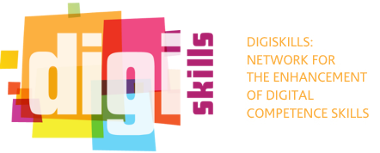How can I upload pictures and files?
Users can upload media files to the server and place it on any content they create. Digiskills offers a simple editor that helps user create their content easily. When new content is about to be created the editor shows up.
Image upload

As the image above shows, users can see a simple toolbar with buttons which perform different actions. A blog entry for instance can have one main image above the body section, but users can show images inside the body along with text using the “insert/edit image” button, they can find in the toolbar. By pressing this button a dialog box pops up with options about the image. The dialog consists of three tabs but only the first two will be mostly used:
- General. Define attributes and how the image will be displayed along with the text. The images below indicate how the default settings would be for the first two tabs, but users can modify them as they like.
- Appearance. Define attributes and how the image will be displayed along with the text. The images below indicate how the default settings would be for the first two tabs, but users can modify them as they like.
- Advanced. The last tab enables users to show different images when the mouse is over the image they are inserting. It’s an advanced tab so users must use it only if they know what to do.


File upload
To upload a file from the toolbar select a keyword from the text (= a word or phrase that you want to link the file) and click on the link icon. The link browser window will show up. Doing the same procedure as above users can upload any files to the server with a link to them.